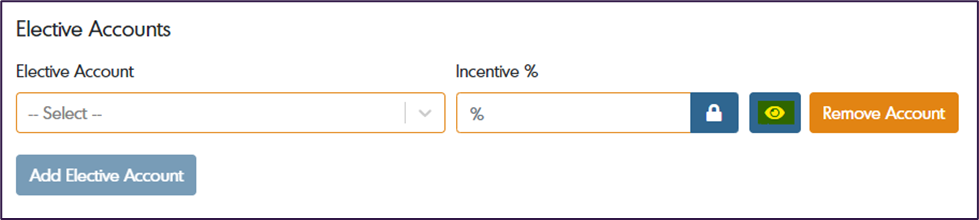In this article, we will review how to create a quota form type incentive template. Incentive templates can be found under the Account Management section.
Incentive Template Purpose
Incentive templates are where you set up the boundaries for how an incentive form can be paid out. When creating an incentive template, you assign profit share percentages, pools, and pool percentages. You can use as many incentive templates as you would like in a single payout.
The quota form type can be used when team members are trying to reach a specific quality unit quota goal. Quota ranges and payouts can be customized for every product entered. The number of quality units produced will be multiplied by a specified amount based on the range of quality units produced to determine the bonus amount available for distribution.
Quota Form Type Incentive Template Setup
When creating an incentive template name, choose something that will represent the incentive forms that will use it. Examples: General Projects, General Contracts, Support Staff.
If you ever want to stop using an incentive template, switch the Active toggle off and you will no longer be able to select that template when creating an incentive form.
When the Performance Management Applies toggle is turned on, all bonuses distributed from that incentive template will be affected by the team members' performance management score. When this toggle is turned off, bonus distributions created with this incentive template will not be affected by team members' performance management scores. A typical scenario where you would turn this toggle off would be an incentive template used for your sales team that is commissioned solely based on contract amounts and not performance.
The Allow Manual Form Creation toggle was created to help minimize possible duplications by allowing form importing and manual form creation for the same incentive template. The toggle is on by default and anyone with permission to create incentive forms can manually create an incentive form for this template. When the toggle is turned off, incentive forms can only be created with this template if they are imported through a CSV file or integration. Admins in the account will still be able to manually create a form with that template.
The 1-Step Approval/Finalize toggle was created to reduce the number of steps it takes to for a incentive form to become eligible for a payout. Some clients complete their accounting review before entering their profit numbers into incentive forms in which case, the third step of finalizing becomes redundant. When this toggle is turned on, keep in mind that the form approvers will now have the ability to approve and finalize the incentive form.
Form Number ID 1 Label is a form label that can be customized to an identifier that fits best within each organization. If an organization uses projects or contracts, they could label this field as Project Number or Contract Number.
Form Number ID 2 Label (Optional) is an optional label that could be used for further identification of your forms. An organization could label this field as a task or phase.
Product Cards
When using the quota form type, you must have at least one product card entered. To start creating a product card, enter the product's name. On the left side of the image below, is where you create the quota ranges and on the right side, you will assign the payout dollar amount per product.
You can use as many quota ranges as you need for each product. Begin with the target your team members must meet to get to your organization's desired profit. Anything above that target is where you can begin incentivizing them with the payout dollar amount per product.
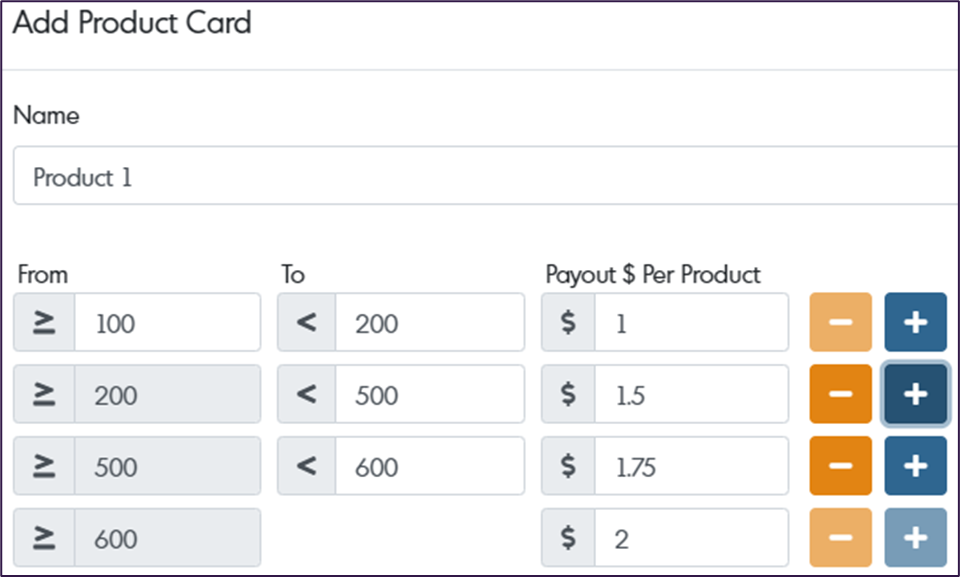
Pools
When adding pools in an incentive template, you can create new pools and roles within the template or use any previous pools and roles created. Pools should be created around the different teams or roles and responsibilities to give the form manager boundaries when distributing incentive percentages.
Elective Accounts
When adding elective accounts in an incentive template, you can create new elective accounts or use any previous elective accounts created. Elective accounts can also be hidden from the incentive form view by selecting the eye icon highlighted in the image below. Enabling this makes it so no one can see what percentage is assigned to that elective account when reviewing the incentive form.