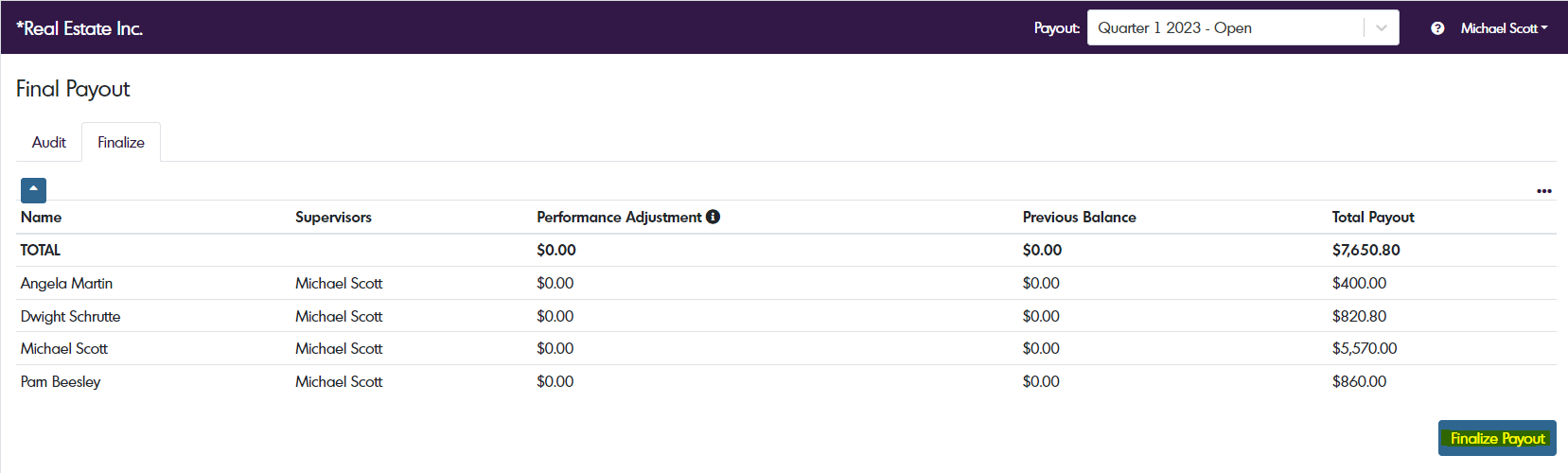This article will review the steps necessary to process a bonus payout after incentive forms have been finalized.
When Can I Process an Incentive Payout?
The payout process can begin once your incentive forms have been finalized from the Incentive From page. If your forms are not finalized, follow your organization's review process and update them accordingly.
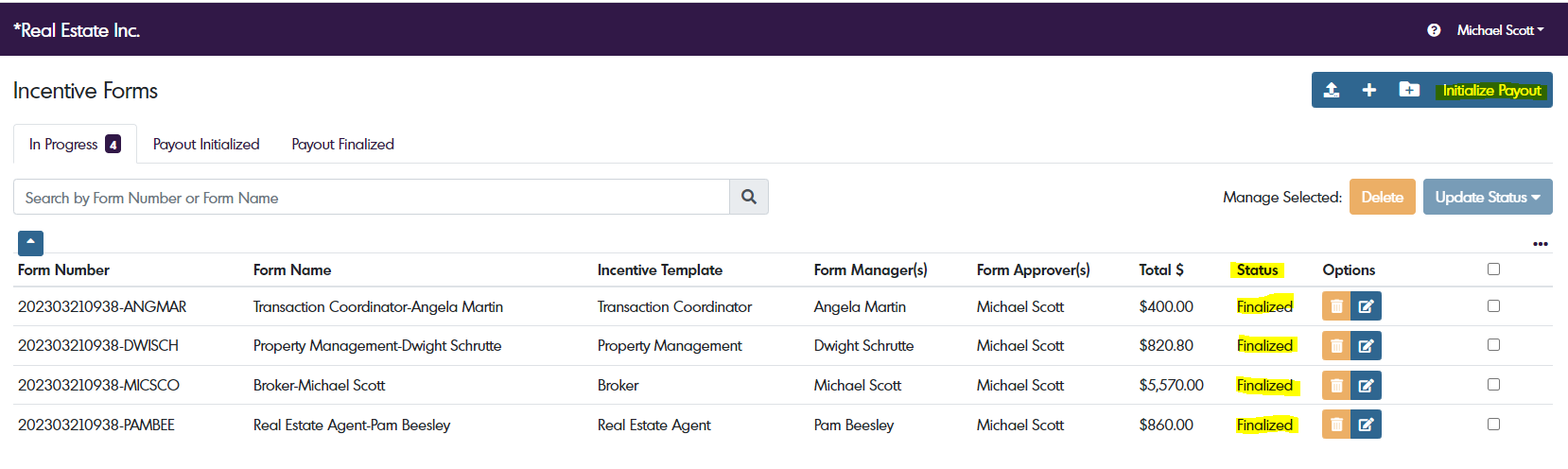
How to Process a Payout
Choose Initialize Payout in the top right corner to begin the payout process. A new page will open where the following fields will need to be filled in.
Name: Best practice would be to name the payout for the bonus period such as Quarter 1 2023, January 2023, 2023 Annual Bonus etc.
Payout Date Range: Specify the bonus period for this payout
Payout Date: When will your team members receive the incentive?
Notify Employee Supervisors: If you've elected to use Payout Reviews as a part of your payout process, this toggle, when turned on will send an email notification to employee supervisors to remind them that payout reviews need to be completed. For more information about payout reviews visit our article," Payout Review Tab- Account Settings" to learn more.
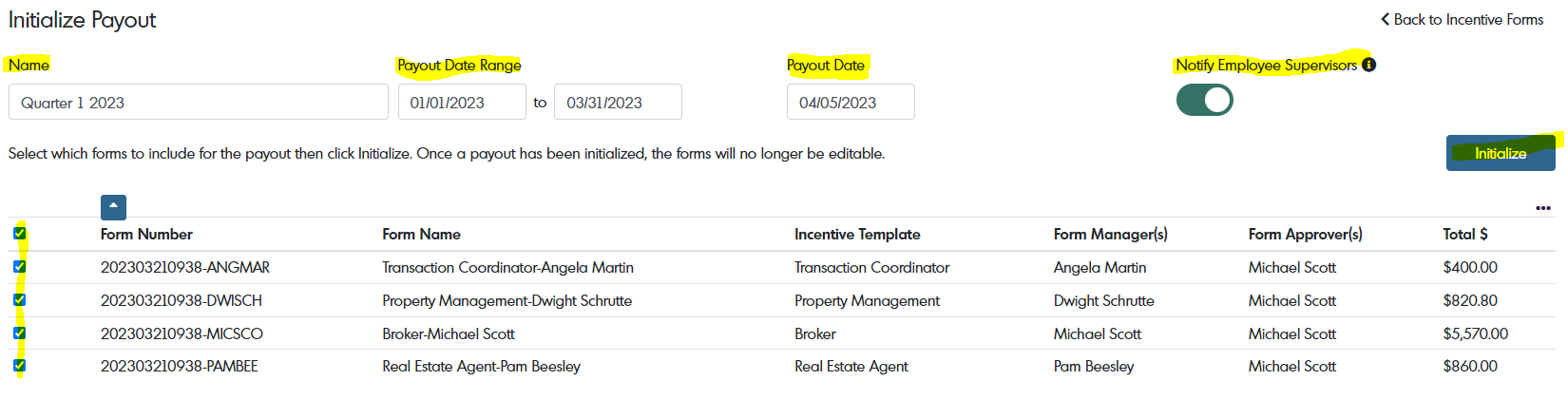
On the left, check the boxes next to the forms you wish to include in this payout. Once you've made all your selections, click Initialize in the top right corner.
If your organization uses Payout Reviews, choose Payout Reviews from the main menu on the left to review each employee's incentive. If your organization doesn't use payout reviews, select the Finalize tab from the main menu on the left. The name of the payout will be listed at the top of the screen and the Team Member Summary will display the total dollar amount being paid for this period and the individual payouts for each team member. If the dollar amounts look correct, click Next in the bottom right corner.
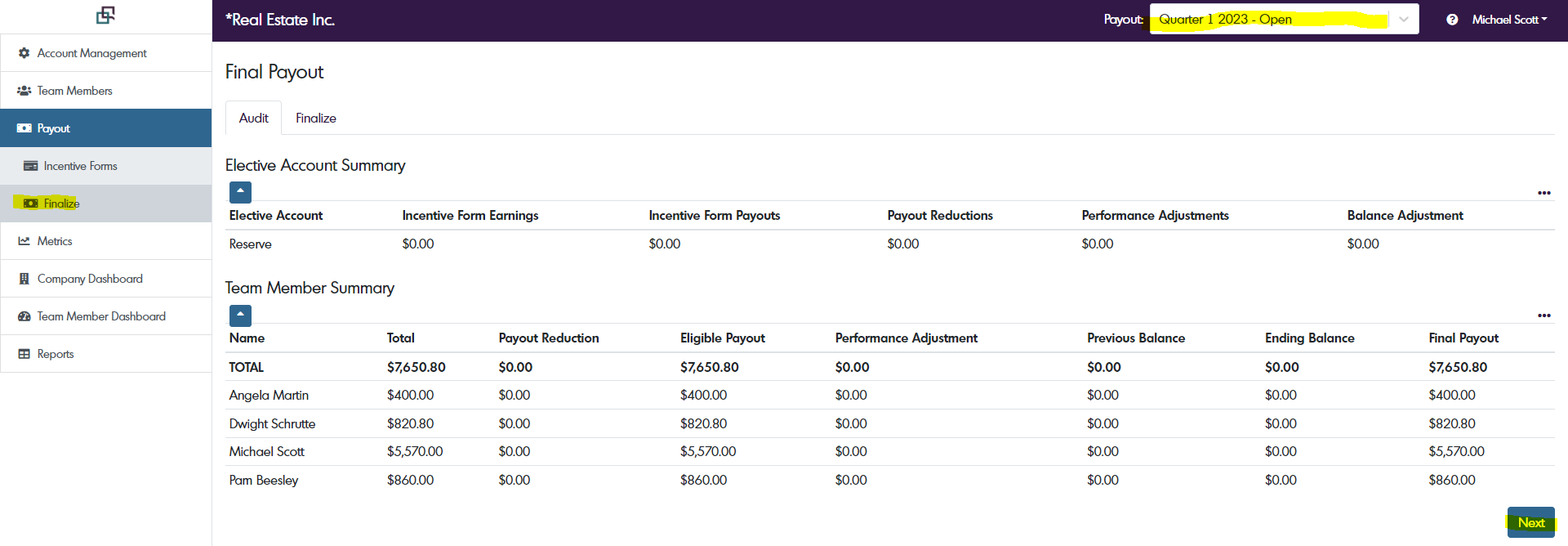
The next screen will show any adjustments made to the dollar amounts from performance reviews. If you're unfamiliar with Performance Reviews, please check out the article, "Performance Reviews and Snapshots" to learn more. Choose Finalize Payout on the right side of the screen. A window will open and allow you to download your payout information as a .CSV file.