In this article, we will review how to import incentive form data into ourlinQ using an API connection.
GETTING STARTED
Required:
- API must be enabled by ourlinQ on the account
- To access API keys, user must have “Admin” permission
Getting the API Key:
- Click on the user’s name on the top right, then choose API keys
- Click “API Keys”
- On the API Keys page, click the button to generate the API key
Using the API Key in a request:
- HTTP Header: Authorization:{API KEY}
COMP FORMS
Action: Create Comp Form
HTTP Method: POST
URL: https://api.ourlinq.com/beta/comp-form
Example curl request:
curl -X POST 'https://api.ourlinq.com/beta/comp-form' \
-H 'Content-Type: application/json' \
-H 'Authorization:{APIKEY}' \
-d '{
"compCardName": "My Custom Comp Card",
"formName": "Some Form Name",
"formNumber": "12345"
}'
Properties
|
Property Name |
Required |
Description/Notes |
|
compCardName |
Yes |
Comp card name (case-sensitive) |
|
formName |
Yes |
Form name |
|
formNumber |
If “formNumber1” is not provided |
Form number |
|
formNumber1 |
If comp card uses 2 form number IDs |
First part of the form number |
|
formNumber2 |
If comp card uses 2 form number IDs |
Second part of the form number |
|
formManagerEmail |
No |
Email address |
|
formManagerErpId |
No |
The ERP ID set for a Form Manager in ourlinQ to identify them in another system. This field can be used instead of "formSupervisorEmail". |
|
formSupervisorEmail |
No |
Email address |
|
formSupervisorErpId |
No |
The ERP ID set for a Form Supervisor in ourlinQ to identify them in another system. This field can be used instead of "formSupervisorEmail". |
|
actualProfit |
No |
Actual profit |
|
budgetAmount |
No |
Only used on “Budget” comp cards |
|
budgetAmountUsed |
No |
Only used on “Budget” comp cards |
|
revenueAmount |
No |
Only used on “Revenue” comp cards |
|
contractAmount |
No |
Only used on “Commission” comp cards |