In this article, we will review the best practices for setting up your account when you are first getting started in ourlinQ.
Importing Team Members
A sample team member import is linked here for your reference. For initial account setup, you are only required to have the columns “name”, “email”, and “permissions”. Assign all team members the “standard” permission to start with.
When you log into your account, you will go to the Team Members tab. Select the import icon highlighted in the image below and select “File” from the dropdown menu.

Assigning Pool Eligibility
To assign pool eligibility to team members, go to Account Management > Pools > select edit and add any team members that you want to be eligible to receive a bonus from that pool. This will allow the team members to show up in the pool drop-down menu within the incentive form.
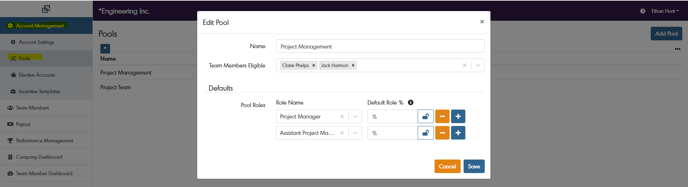
Assigning Elective Account Eligibility
To assign elective account eligibility to team members, go to Account Management > Elective Accounts select edit, and add any team members that you want to be eligible to receive a bonus from that elective account. Like pools, team members also need to be assigned to elective accounts to show up in the team member drop-down menu within the incentive form.
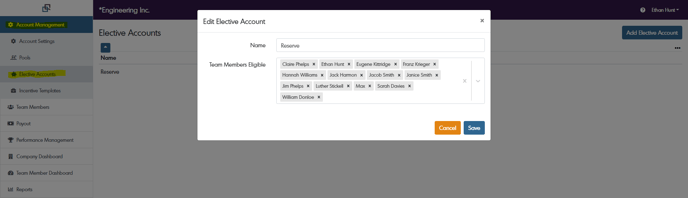
Create CSV Import or Enter Incentive Forms Manually
A sample CSV import is linked here for your reference. If you choose to do a CSV file import, you can import the project name, number, phase, actual profit, and all team members with their roles and pools associated. To import a file, go to Payout > Incentive Forms and select the import icon highlighted in the image below. For more in-depth steps on creating a CSV file import, refer to our "Importing Incentive Forms Through a CSV File" article.
If you choose to manually enter your comp forms, go to Payout > Incentive Forms and select the plus icon highlighted in the image below. Choose the appropriate incentive template, enter the project, contract, or division information into the correct fields and begin adding team members into the appropriate pools with their roles.

Review Account Settings
Account settings are found under the Account Management section and are home to all comp form and finalization notifications, team member dashboard data display statuses, payout reviews, and performance management factors.